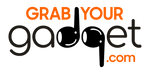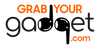Never Run Out of Battery Again: Ultimate Guide to Saving Battery on iPhone
-
Reduce screen brightness: Lowering the brightness of your screen can help to save battery. You can do this by going to Settings > Display & Brightness and adjusting the slider.
-
Turn off unnecessary features: Features such as Bluetooth, Wi-Fi, and cellular data can use a lot of battery, so turn them off when you're not using them.
-
Use Low Power Mode: Low Power Mode can help to extend your battery life by reducing power consumption. You can turn it on by going to Settings > Battery or by asking Siri to "Turn on Low Power Mode."
-
Close background apps: Background apps can continue to run and use battery even when you're not using them. Double-click the home button to access the App Switcher and swipe up on apps to close them.
-
Limit notifications: Disabling or limiting unnecessary notifications can help to save battery. Go to Settings > Notifications and turn off notifications for apps you don't need.
-
Update your iPhone: Make sure your iPhone 14 Pro is up to date, as newer software versions often include battery-saving improvements.
-
Use Dark mode: Dark mode can help to save battery, especially on OLED displays like the one on the iPhone 14 Pro. You can enable it by going to Settings > Display & Brightness > Appearance and selecting "Dark."
-
Use Airplane mode: When you don't need internet or cellular connection, put your phone on Airplane mode, this will save battery life.
-
Use power saving apps: There are many third-party apps available that can help you save battery life, such as Battery Doctor, Greenify, and Battery Life.
-
Reduce motion and animation: The motion and animation effects on your iPhone 14 Pro can use up battery life. To reduce them, go to Settings > Accessibility > Motion and turn off the "Reduce Motion" option.
-
Limit Location Services: Location services such as GPS and location-based apps can use a lot of battery, so limit their usage when not necessary. Go to Settings > Privacy > Location Services and adjust the settings for each app.
-
Use Auto-Lock: Auto-Lock is a feature that automatically locks your iPhone 14 Pro after a set amount of time. By default, this is set to 30 seconds, but you can increase it to save battery. Go to Settings > Display & Brightness > Auto-Lock to adjust the setting.
-
Use AirDrop only when needed: AirDrop uses both Wi-Fi and Bluetooth to transfer files, which can drain your battery quickly. Use it only when needed, and turn it off when not in use.
-
Monitor Battery Usage: You can monitor which apps and services are using the most battery by going to Settings > Battery. This will help you identify which apps are using the most battery and you can then decide whether to limit or delete them.
-
Use a Battery Case: Battery cases can help you extend your battery life, they add extra battery power to your iPhone and can also provide some protection. There are many brands available, you can purchase them online or on an Apple store.